User Interface
The dxflow user interface provides a comprehensive web-based platform for managing workflows, data, and system resources through an intuitive and responsive design.
http://localhost or your server's IP address to access the full-featured web interface.Prerequisites
To access the user interface, ensure the dxflow engine is installed and running:
dxflow boot up
Engine successfully booted (use 'CTRL+C' to stop) [~/.dxflow/unix.sock] [0.0.0.0:80]Interface Overview
The dxflow interface is organized into four main sections, each providing specialized functionality:
Apps & Pipelines
Workflow Orchestration - Deploy and manage containerized applications
- Docker Compose integration
- Real-time monitoring and logging
- Pipeline creation and management
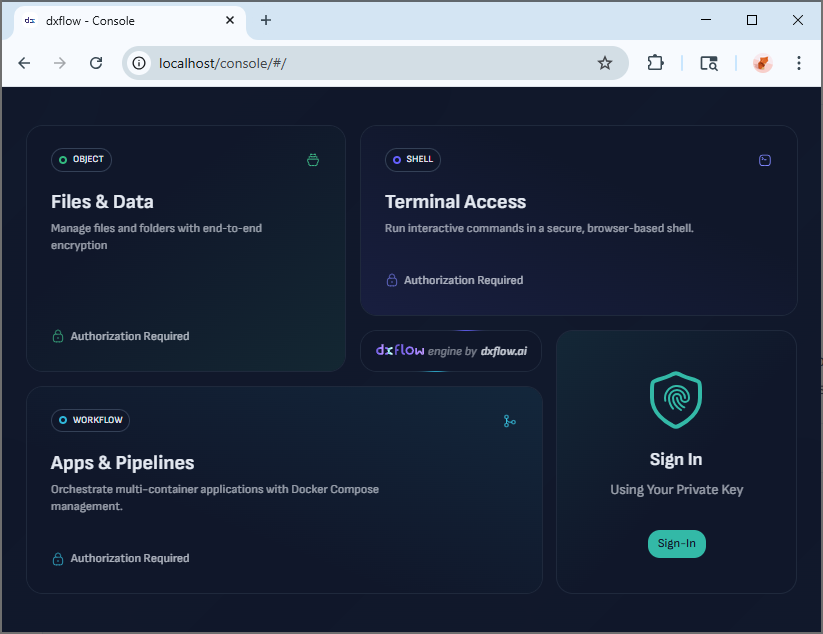
Getting Started
Step 1: Start the Engine
Launch your dxflow engine with default settings:
dxflow boot up
Step 2: Access the Interface
Open your web browser and navigate to:
- Local access:
http://localhost - Remote access:
http://<your-server-ip>
Step 3: Authenticate
Use your private key to authenticate and access the full interface functionality.
Key Features
Universal Access
- Cross-Platform: Works on any device with a modern web browser
- Responsive Design: Optimized for desktop, tablet, and mobile devices
- Real-Time Updates: Live status updates and progress monitoring
- Offline Resilience: Graceful handling of connection interruptions
Unified Management
- Single Interface: Manage all dxflow functionality from one location
- Consistent Experience: Same interface patterns across all features
- Context-Aware: Smart navigation and contextual actions
- Batch Operations: Perform actions on multiple items simultaneously
Collaboration Features
- Multi-User Support: Multiple users can access the same engine
- Role-Based Access: Granular permissions and access control
- Sharing Capabilities: Share files, workflows, and resources securely
- Audit Trails: Track all user actions and system changes
Navigation Guide
Main Navigation
The interface uses a clean, sidebar-based navigation system:
- System overview and health status
- Resource utilization metrics
- Recent activity and notifications
- Quick access to common actions
- Active workflow monitoring
- Deployment management
- Container orchestration
- Performance metrics and logs
- File browser and management
- Upload/download operations
- Sharing and collaboration
- Data pipeline integration
- Web-based shell access
- Multi-session management
- Container terminal connections
- Interactive command execution
Quick Actions
Status Check
Monitor System Health
- Engine status and uptime
- Resource usage statistics
- Active connections and sessions
Create Workflow
Deploy New Application
- Upload Docker Compose files
- Use predefined templates
- Configure and launch applications
Upload Files
Manage Data Assets
- Drag-and-drop file uploads
- Batch operations
- Organize with folders and tags
Interface Customization
Theme Options
- Dark Mode: Optimized for extended use and reduced eye strain
- Light Mode: Clean, bright interface for daytime use
- Auto Theme: Automatically switches based on system preferences
- Custom Themes: Configurable color schemes and layouts
Accessibility
- Keyboard Navigation: Full keyboard support for all functions
- Screen Reader Compatible: ARIA labels and semantic HTML
- High Contrast: Enhanced visibility options
- Font Scaling: Adjustable text sizes
Browser Compatibility
Fully Supported
- Chrome/Chromium 80+
- Firefox 75+
- Safari 13+
- Edge 80+
Mobile Support
- iOS Safari 13+
- Chrome Mobile 80+
- Samsung Internet 12+
Troubleshooting
Interface not loading:
- Verify the dxflow engine is running:
dxflow ping - Check firewall settings allow access to the configured port
- Ensure you're accessing the correct IP address and port
Authentication failures:
- Verify your private key exists:
dxflow engine key list - Check that the key hasn't been corrupted
- Generate a new key if needed:
dxflow engine key generate
Slow interface response:
- Check system resources and engine health
- Close unnecessary browser tabs and applications
- Clear browser cache and cookies
WebSocket connection problems:
- Verify network stability
- Check proxy/firewall configurations
- Try refreshing the browser page
For interface-related assistance:
- Check browser console for error messages
- Verify engine status:
dxflow healthcheck - Review the CLI documentation for alternative access
- Report issues at GitHub
The dxflow user interface provides everything you need to manage your distributed computing environment through an intuitive, powerful web-based platform.